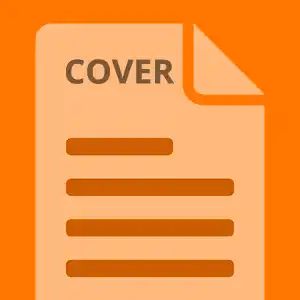Using Cover pages in Email to Fax
Great news! Recently, as you may or may not know, we rolled out built-in cover pages into the Print Driver and the Fax Console. Now we have integrated cover pages into Email to Fax. Now, adding a cover page is as simple as adding a little piece of text to your email subject.
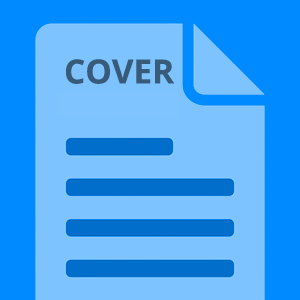 You probably already know how to send a fax via Email to Fax. It's essentially just sending an email with the destination address formatted as a faxnumber@westfax.com (i.e. 5551112222@westfax.com). You can learn more about that here.
You probably already know how to send a fax via Email to Fax. It's essentially just sending an email with the destination address formatted as a faxnumber@westfax.com (i.e. 5551112222@westfax.com). You can learn more about that here.
Adding a cover page used to require manually attaching a word or pdf document to your email as an attachment. Well, that was the old way. The new way is much easier.
- First you need to create your cover page. To do this you need to login into the Fax Console site. It is located here at https://home.westfax.com
- Now, you want to click on the Settings->Cover Page Designer
- You will see a simple blank cover page come up. See this below:
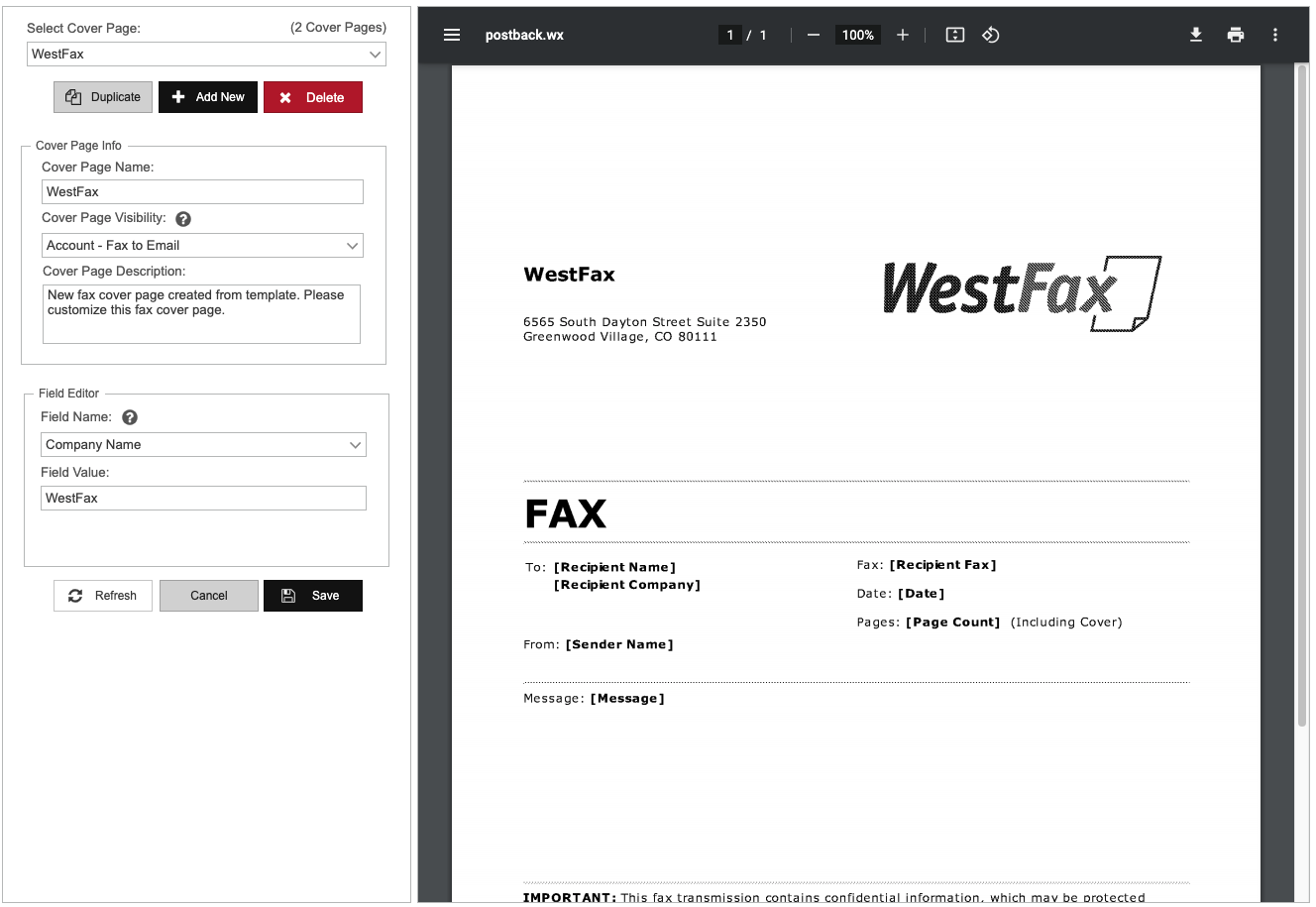
- Click
the + Add Newbutton - Now you will want to name the cover page
default. This will be the default cover page used for your account. Note: You can have more than one cover page. Just ensure you have one calleddefault. - Ok, so you can then update the
Company Name, Address Block, Logo image, and Footer Text - When you are done click
Save. Thats It! Now you have a default cover page. - You can also watch our fax console video here to learn how to make a cover page.
Ok, now you want to confirm that you are an Allowed Sender. You can do this by going to Settings->Account Settings. Just be sure that your email address in the list of Allowed Senders. Ok, moving forward...
So open any email program you use and create a new email. The to Address should be a FaxNumber@westfax.com. So if you wanted to send a fax to 555-111-2222 you would send the email to 5551112222@westfax.com.
Now add any file attachments. These will be the documents that are converted to a fax and transmitted.
Ok, so you have your attachment, your email (fax address) and all you need to do is type in the Subject. The subject should contain a small simple word or two that will show up on the header of the fax document. In our example below we are using Claim #298493. The only thing you need to do is include a /cp at the end of the subject. (Advanced: You can use /cp coverpagename to specify a different cover page instead of default)
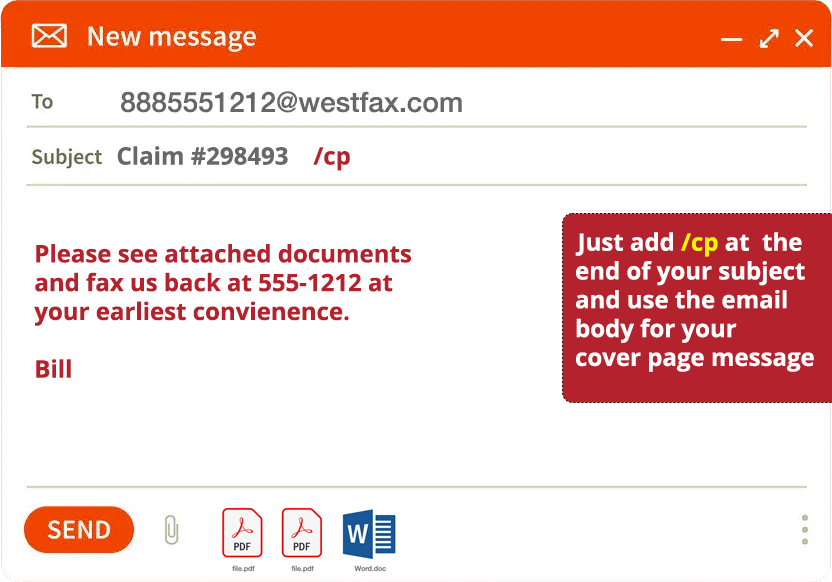
Hit Send! That's it!
Note: You can send a fax to yourself. Just use your fax number for the to address. This way you can test it out.
If you have any questions please contact us at (800) 473-6208, or via e-mail at info@westfax.com.