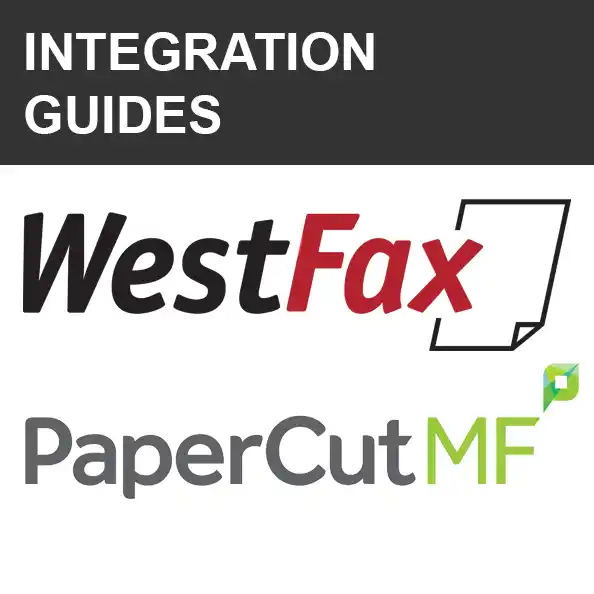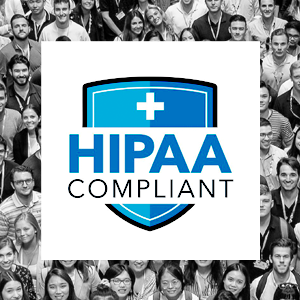How to Send a Fax from Your Multi-Function Printer (MFP)
Fax technology remains crucial in healthcare, finance, and government. Despite its evolution from dedicated lines and thermal paper, it remains vital for medical providers to comply with HIPAA. Security-conscious small offices and home offices also value fax for its reliability and importance.
 Fax technology continues to play a critically important role in healthcare, financial services, and government institutions. It has come a long way since the early days of dedicated phone lines and thermal fax paper, though. Medical providers, in particular, rely heavily on the security and reliability of electronic fax to stay in compliance with HIPAA. In most small offices and home offices, fax can still play an important role, especially where security is a high priority.
Fax technology continues to play a critically important role in healthcare, financial services, and government institutions. It has come a long way since the early days of dedicated phone lines and thermal fax paper, though. Medical providers, in particular, rely heavily on the security and reliability of electronic fax to stay in compliance with HIPAA. In most small offices and home offices, fax can still play an important role, especially where security is a high priority.
Fax technology has matured considerably, enabling users to send and receive documents securely, from a desktop computer or even from a mobile phone. In addition, they can access past faxes that they have sent or received using a secure online portal.
In recent years, many small offices and home offices have used multi-function printers (MFPs) to send and receive faxes. Manufacturers added scanning, copying, and faxing to those machines, giving them a broad range of capabilities. Unfortunately, though, many of the newer MFPs do support fax functionality out of the box. There’s no place to plug in a phone line, and no way to dial out to another fax machine.
That doesn’t mean you can’t use MFP to send a fax, though. In fact, it’s remarkably easy. WestFax’s electronic fax service offers the flexibility to send and receive faxes in a number of different ways. In a previous post, we talked about the four ways to send a fax.
Email to Fax technology
Using your MFP’s built-in functionality, you can get the job done quickly and easily. Multi-function printers allow you to “scan a document to e-mail”. In other words, you simply enter an e-mail address before you scan the document, and the MFP will e-mail it directly to your recipient. If you need to send it as a fax, though (for example, in order to stay compliant with HIPAA), the process is just as easy.
Before you get started, make sure your MFP and your WestFax account are set up properly. The following two steps are part of a one-time setup process:
- Your multi-function printer must first be set up to send e-mails. Find out which e-mail address is used for sending e-mails from your printer. (If you’re not sure, there’s a really easy way to do this; simply scan a document using the “scan to e-mail” feature and send it to yourself. That will show you which “sender” is associated with the MFP.)
- Your WestFax account must be set up to send faxes on behalf of that e-mail address as well. (If you haven’t already set up a WestFax account, you can sign up here.) Log into your account at WestFax.com and choose Settings > Fax to E-mail Settings. In the top box (“Allowed E-mail to Fax Users”), add the e-mail address that is associated with your multi-function printer.
When you are ready to send a fax, here’s all you need to do:
- When you scan your document, select the “scan to e-mail” feature on your MFP.
- When prompted to enter an e-mail address, use the recipient’s phone number (without any dashes or parentheses) followed by “@westfax.com”. For example, if your recipient’s phone number is (202) 555-1212, you would enter “2025551212@westfax.com”.
- Hit “next” (or “start” or “scan”, depending on your MFP) to initiate the scanning process.
That’s all there is to it. If you frequently send faxes to the same phone number, most MFP devices will allow you to save an e-mail address so that you can use it over and over again, without having to re-enter it every time.
So why wouldn’t you just e-mail a document directly to your intended recipient? In other words, why use fax at all? Sending a scanned document directly to your recipient’s e-mail may sound like a simpler alternative, but there are a number of situations in which it would be much better to send it as a fax. For example, if you are sending protected health information (PHI) and your recipient is not using a HIPAA-compliant e-mail service, you’ll need to use a more secure mode of communication, such as HIPAA-compliant electronic fax.
WestFax's electronic fax service offers maximum convenience and flexibility. We make it easy to send and receive faxes securely, in full compliance with HIPAA and other similar privacy & security regulations. Visit the WestFax website to find out more about our Business Fax and HIPAA-compliant Healthcare Fax services. To talk to a sales account manager, contact us at (800) 473-6208, or via e-mail at sales@westfax.com.
HIPAA Fax users: As always please consult your IT Department before utilizing any device in the transmission of PHI.