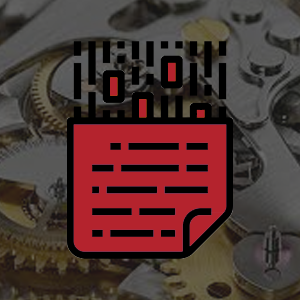How to setup internet faxing on Sharp MFP copiers
Sharp MFP's are easy to convert to digital cloud fax. Get your Sharp MFP setup to send fax with no hard fax line. Start faxing without the hard-line today!
 The WestFax Secure Cloud Fax OSA Application (OSA) is an On-Premises Tool that allows Sharp MFPs to send faxes via the WestFax API, enabling customers to integrate WestFax services into their Sharp MFP infrastructure with minimal effort. At its core, the OSA runs as a Windows service and hosts modules that provide a variety of common integration points with WestFax services.
The WestFax Secure Cloud Fax OSA Application (OSA) is an On-Premises Tool that allows Sharp MFPs to send faxes via the WestFax API, enabling customers to integrate WestFax services into their Sharp MFP infrastructure with minimal effort. At its core, the OSA runs as a Windows service and hosts modules that provide a variety of common integration points with WestFax services.
Our secure HTTPS TLS 1.2+/REST web API backs all the features of the OSA. We have created the OSA to provide our customers with a robust set of configurable capabilities and features, reducing the development overhead that may be incurred with a custom WestFax API integration to the MFP or a lessor Scan to Email workflow.
System Requirements (minimum)
- CPU: Intel or AMD 1.6GHz or higher CPU (Supports x86/x64).
- Windows Servers:
- Windows Server 2022
- Windows Server 2019
- Windows Server 2016
- Windows Server 2012 R2
- Windows Server 2012
- Ram: 2GB
- Storage: 1GB+ Recommended
- .NET Requirement: 5.0
- Access: Windows Admin account to run WestFax Secure Cloud Fax OSA Application . They must be a member of the local administrators group & have access to logon as service on the local computer.
Internet Connectivity
The Sharp OSA Application requires a connection to the internet to access our API endpoints. The Endpoints are specifically wired into the application and are resolvable as apisecure.westfax.com and apih.westfax.com. If OSA cannot connect to the internet, it cannot route faxes through the platform to our API. You can, however, tightly control access with Firewall rules. We only require port 443 access to the servers.
Universal Printer configuration
This service can be set up to use one fax line, and every MFP on the network can utilize that connection. This flexibility provides simple setup and configuration with little effort from the MFP side.
Multi Printer configurations
Each MFP can have a unique configuration and unique fax line and settings. This lets you manually set each MFP's outbound fax number and settings.
WestFax Contacts
You can also utilize WestFax's contact database to retrieve fax numbers directly from the WestFax system. These contacts are also available on the web portal and the print driver. You can set it available globally or specifically for certain fax lines.
Default Fields
You can set the default subject and reference fields for the entire account or individual fax lines and MFPs to easily track where a fax came from and what device sent the fax.
Web-Based Management Portal
We have built a simple web-based admin portal to manage fax lines and configuration.
Instructions on Setting up the WestFax Sharp OSA Connector
- Download the Sharp OSA Application Setup Executable.
- Run the Setup Executable.
- Log into the Admin portal.
- Configure the Fax settings.
- Connect your sharp device to the server.
Download the Sharp OSA Application.
You can download the OSA Application here: WestFax Sharp OSA Connector Download. You will need to have a WestFax Admin account (You must be the WestFax account Admin user).
Utilize our Quickstart Guide
We have written a comprehensize guide to assist with Installation of the WestFax Sharp OSA Connector software to your server.Click here to download the latest guide.
Post installation
You may have to reboot your Sharp unit. After it reboots you can click the Fax button on the panel of your MFP, scan your document, enter the fax number, and click send. You are good to go!
Reach out to us today at 800-473-6208 or sales@westfax.com to learn more.